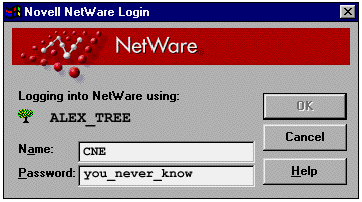
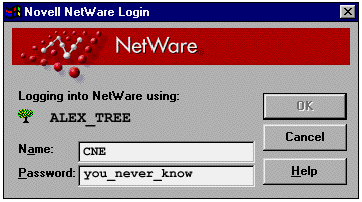
Close all windows before restart
It is a common way to put client software on the server and install it from the workstation remotely. The administrator can use Microsoft client for Netware to access the server, then replace the Microsoft client with Novell client. However, keep in mind that if you logon the server as Admin, after the installation the machine may be frozen when the user login. It would happen when Admin leave folder windows from the server open and then restart or shut down the machine. It is because the Windows system remembers the user profile and tries to reopen all the windows in the previous session. It hangs the system when the user is someone else. There are several ways to overcome this problem:
- Login as that user to install the client software provided that you have given sufficient rights for users to execute programs from the server.
- If you logon as Admin, close all windows before you shut down or restart.
Have Windows installer ready
Sometime the client installer would look for certain Windows files if the networking components of the Windows system is not completely installed. You should insert the Windows CD or locate the Windows files on the server to continue. Never skip these files! If you do so, the network of the computer would be completely offline after it is rebooted.It is advisable to copy the Windows installer in the server instead of using the CD when you install multiple clients. You need to copy the folder WIN95 only rather than the entire content of the Windows installer.
Use the bootlog.txt for diagnosis
On some occasions the client installation may fail. If so, you should hold down the F8 key while rebooting the computer. The system would show you a menu rather than going to Windows. Select bootlog.txt and press ENTER. The system would record how the bootup fails. Afterwards, you can view the bootlog.txt by any word processor. The problem can be fixed by as simple as removing some startup files or as complicated as replacing the motherboard.
Have uninstaller ready and backup the registry and device profile
You should remove the client if it fails to function. Resintall it after you've found the source of the problem. However, Novell client is so integrated with Windows that it cannot be removed easily. You should have the uninstaller ready. The zip file of the deinstaller is W95UN.EXE. After unzipping, run UNC32.EXE to remove the client. Don't be confused by the icon of UNC32.EXE. Although there is a red cross on top, it means "undo," not "unavailable."
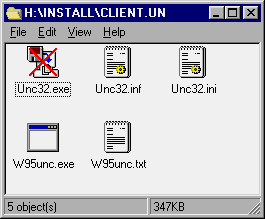
Sometimes even the deinstaller cannot totally wipe out all the files left by the client. Before the installation, you should back up the Windows registry, which stores the networking configuration. If the deinstaller fails, you can import the previous setting back to Windows.
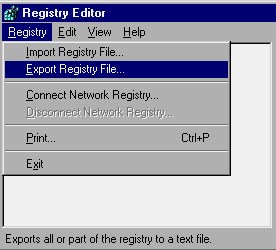
On some rare occasions, importing the backup registry mat still fail to restore the system if some drivers are deleted or overwritten. In order to reinstall the correct device driver, you need to generate a list of hardware devices and drivers before the client installation. To generate a hardware device profile, go to System under Control Panel, select Device Manager and then print the profile.
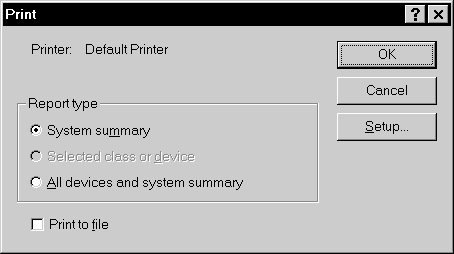
The procedures of backing up registry and generating a device profile should be performed regularly as a proactive measure for all contingencies, not just for client installation. I store backup registries and hardware profiles of every workstation in the server. I have another write-up for generating a hardware device profile.
Good luck!
Last Modified: