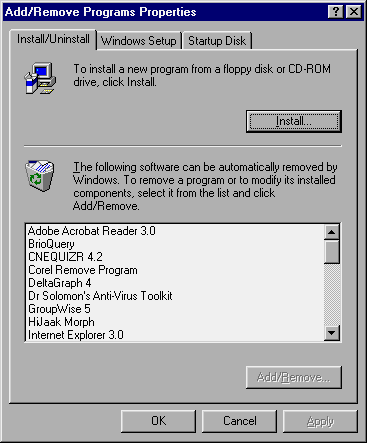
In Novell Netware you can use either Quick Setup in Pconsole or Netware Administrator to configure network printing. In this step your job is to create the print server, printer, and print queue. The process is said to be easy. True. But you must pay attention to a few tricks.
Download the latest version of software
Assume that your network printer is a HP LaserJet. The first thing you should do is to browse at HP webpage to check whether the driver and JetAdmin are the latest or not. Your printer may be in the warehouse for a few weeks and by the time it got out the software is outdated. Some earlier version of JetAdmin have problems with either TCP/IP or NDS.
Use Add/Remove Program in the Control Panel
If you have your own administrative workstation, you can leave JetAdmin in your machine permanently. However, if you do a contract-based consulting project, you should use a client's workstation to install JetAdmin temporarily. After the network printing has been installed and configured properly, you may want to uninstall JetAdmin. Although JetAdmin has a deinstaller, it may not work occasionally. If the software is not totally removed, some error message will pop up upon startup. It is harmless but the client may be scared. To do a clean removal, you should use the Add/Remove Program in the Control Panel. By doing so the Control Panel would keep a log of all installed files and could erased all of them easily.
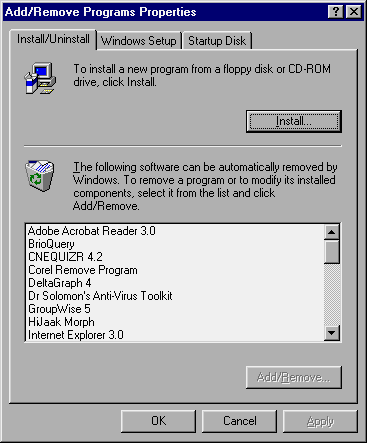
Use JetAdmin to setup TCP/IP configuration
You can use either IPX/SPX or TCP/IP to connect the printer with computers. For now assume that you use TCP/IP. Although you can use the control panel on the printer to enter IP address, subnet mask, and gateway, you should use JetAdmin to do so instead. There is no numeric pad on the printer's control panel. You must hold down the "+" sign to increase the number. Painful!
Print a test page for configuration information
Before you use JetAdmin, you should print a test page from the printer for two reasons:
- To make sure the printer is network ready. At the bottom of the test page you should see a status report indicating whether the network interface card (NIC) is working.
- To get the firmware number. Every NIC has a unique firmware number assigned by the manufacturer. In JetAdmin when you pull down New from Device, the software will scan for all unconfigured printers. You identify your own printer by the firmware number.
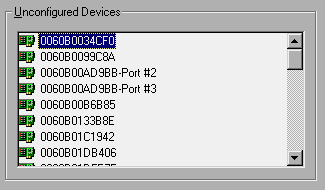
Enter print queue name rather than printer name
After you select a firmware number, JetAdmin would prompt you to enter a device name. Do NOT enter the printer name. Instead you should enter the name of the print queue that you created in Pconsole or Network Administrator. Afterwards, all the rest is straight-forward. It is interesting that in Windows NT terminology, a "printer" also means a print queue. A real printer is called a printing device instead. Are you confused? Welcome to the world of networking!
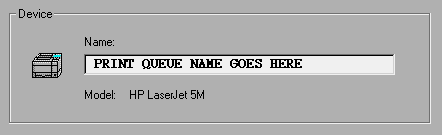
Indeed, the concepts of printer, print server, and print queue are very confusing. Once a network administrator asked me why there are three print servers when he saw three printer-like icons in NDS tree. The relationship among them should be: The print queue attaches to the printer and the printer attaches to the print server, as shown in the following figure:
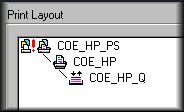
You can remember the relationship by "BBQ Pork and Seafood." (Queue,Printer,Server)