Although many SAS users like to perform statistical
computing on SAS for Mainframe and SAS for UNIX for their power,
some users prefer to output the result in their LaserJet. First,
some people do not like greenbar papers. Second, some people hate
to take a long walk to get to the printer attached to the
mainframe or UNIX computer.
To download SAS outputs from the mainframe or UNIX by FTP is
easy. But it is frustrating that the format of the output becomes
messy after the downloading. There are some ways to resolve this
problem:
In your SAS program insert this line in the beginning:
options ls=80 ;
This will set the column width to 80 and the output will fit
into the A4 format.
If the program cannot run correctly, you may use the following
option statement instead:
options nocenter;
In TSO you can follow the procedure below to capture the output
to a file for downloading:
- At the Input-Output Facilities (IOF) select
SASLIST.
- At the commmand line type SD
DSNAME('PDS_NAME(MEMBER_NAME)') and press Enter.
PDS_name is the name of your partitioned data set. For example,
you may enter SD
DSNAME('wyl.aq.aaa.chy(output)').
- At the command line type SNAP ALL. If you want
to capture the entire output, type the command at the first
page. If you want to capture only part of output, enter the
command at the page where you want to start capturing.
After downloading, you may use a Word Processer such as
Microsoft Word to edit the output:
- Select the entire text (Press Control-A in a PC;
Press Apple-A in a Mac)
- Change the font to Courier New
- Change the font size to 10
(Word 97 set 10 point Courier New as the default).
- Change the left and right margins to 0.5
- Delete the sentence "The SAS System" on the first page
only. Then use Replace All to replace "The SAS System"
to "Page Break," which is denoted by "^m". SAS outputs have the
header "The SAS System" on every page. The replacement will put
page break at the right place on every place
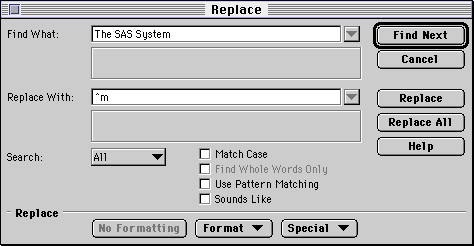
Now you can send your nice looking output to the LaserJet.