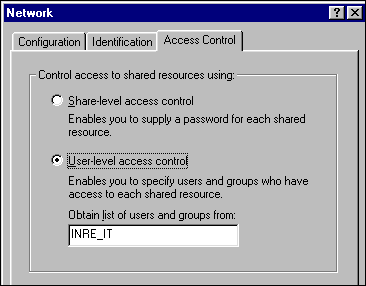Problem 2: I open Network Neighborhood. But I can see only a few computers rather than all computers in my domain.
Solution for Problem 1: Open Run from Start. Type an Universal Naming Convention (UNC) in the Open field and press Enter. A UNC consists of two back slashes and a computer name (also known as host name or NetBIOS name) such as \\dell4100. A path includes a directory and a subdirectory can be added after the computer name e.g. \\dell4100\alex_folder\alex_subfolder.
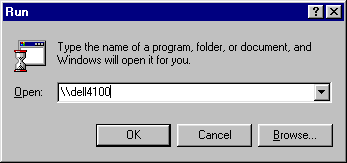
If the computer is not found, check the WINS server configuration in the TCP/IP properties under Network control panel. WINS servers are for mapping IP addresses and computer names (NetBIOS names) and they determine what show up in the Network Neighborhood. If you don't have WINS server entries, consult your network administrator. If you already have WINS server entries, swap the primary and secondary WINS servers and restart the computer.
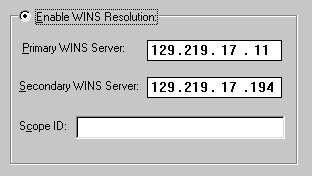
If the computer can be found by using a UNC, then your network setup should be fine. In this case, the absence of computer icons in the Network Neighborhood may be caused by conflicting default network protocols. If you have multiple protocols such as IPX/SPX, NetBEUI, and TCP/IP, open each of them from the Network control panel. In each protocol property there is an Advanced tab. From there you can see whether this protocol is set as default or not. I recommend keeping TCP/IP as the default. This procedure should enable you to browse the Network Neighborhood.
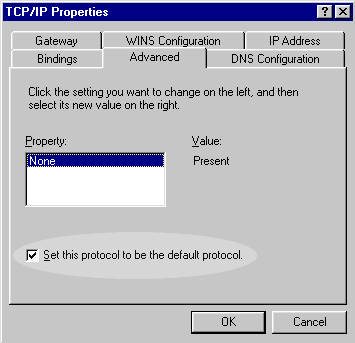
In addition, setting TCP/IP as your default protocol will speed up your web surfing. If you do not need access to Novell networks, delete IPX/SPX and leave TCP/IP as the only network protocol.
Solution for Problem 2: If you can see some but not all computers in your network, there are three possible reasons:
- The browser hasn't updated the Neighborhood: Windows network uses the browser service
to detect the existence of other Windows-based computers on the network. Each network has
at least one Master Browser, usually the Windows NT server. After a computer is turned on, it
may take up to 15 minutes for the Master Browser to recognize it. In the morning when your
coworkers just turn on their computers, it is normal that you may not see all computers
on the network right away.
- Your coworkers' PC are not shared: If the file sharing of someone's computer is not
enabled, the machine will not show up on the Network Neighborhood. You can turn on
File and Printer Sharing at the Network control panel. If it is enabled, not only
the PC can be accessed by other domain users through the Net Neighborhood, but also the PC
automatically becomes a Backup Browser. In addition, when the printer sharing is on, your
printer can be shared as a network printer even if it is locally attached to your PC with a parellel
cable.
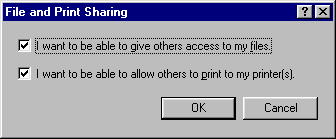
- You belong to both a workgroup and a domain: A workgroup is a peer-to-peer network whereas a domain is a server-centric
network. If your computer is a member of both a workgroup and a domain, you will see
computers of the workgroup in the Network Neighborhood, but not those of the
domain. To check whether you join a workgroup, open the Network control panel and select
the Identification tab:
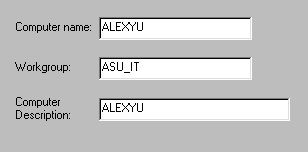
To check which domain you logon, select the Configuration tab on the Network control panel. Click open the properties of Client for Microsoft Network.
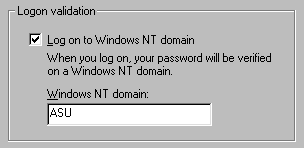
In order to see all computers, join the right domain and drop the workgroup.
- You didn't select user-level access control: If you see netware networks but not
NT networks, probably you didn't enable the user-level access control. To solve this
problem, open Network control panel, select the tab Access Control, then select
user-level access control and enter the name of your primary NT domain.