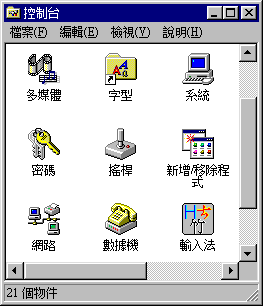
|
|
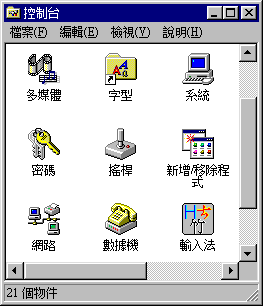
|
|
Problem: I would like to visit webpages written in other languages and also run software in foreign languages. How can I do that?Solution:
Install foreign language plug-in
There are more than one ways to achieve this goal. You can add some plug-in on top of your existing English Windows. For instance, a software package entitled RichWin let you read Chinese, Japanese, and Korean webpages, as well as perform word processing in these languages. Also, mulit-language support from Microsoft can let your Windows read other languages seamlessly.
There are three ways to get the Microsoft language support. When you set up your computer, you can select the needed language during the installation of Internet Explorer using the custom install option:
Another way is to open a webpage written in a foreign language in Internet Explorer. Internet Explorerwill automatically download and install the needed language support.
Alternatively, you can visit Windowsupdate.microsoft.com to get the appropriate language plug-in. If you have Windows 2000, the foreign language support modules are in the CD.
Senior and junior Windows
However, some language-specific software cannot be run under this emulation mode. In this case, you should install a foreign language Windows system. You can let several Windows systems coexist in the same computer without conflicts. I installed and configured several multi-boot PCs before. But at last I retained Chinese Windows only in my home computer, because I found that almost all English software can also run under Chinese Windows. There is no need to let one more operating system to waste my precious hard disk space. But in my office PC I kept NT, Chinese Win98, English Win98 in order to serve all types of clients.
The easiest way to install multiple language Windows operating systems is to have one "senior" Windows version and one "junior" Windows version. For example, English Windows 2000 and Chinese Windows 98, English Windows NT and Chinese Windows 95. If you want your computer dual-boot to NT and Win 95/98, you have to install Win 95/98 first. But if you use Windows 2000, the order doesn't matter. The "senior" Windows (2000, NT) can keep track of how many OSes resided in the computer and prompt a menu upon startup. However, if you have two "junior" Windows systems, the setup will be more tedious.
Alter boot sequence and auto detection of hard drive
One of the methods to multi-boot a PC with two "junior" Windows is to install two or more OSs into two or more hard drives. During the bootup, the user can change the boot sequence in the Basic Input Output System (BIOS), which is a software program in the Read-only Memory (ROM) chip. For example, if the English Windows is installed in C: drive and the Chinese Windows is installed in D: drive. One can select booting from D: drive first when the Chinese Windows is needed. In some older BIOS, in which the boot sequence cannot be altered, one can disable the auto detection of one drive and enable the other. For example, if the first hard drive is connected to the hard disk controller as the master unit and the second hard drive is connected as a slave unit, one can disable the master and enable the slave in order to boot the system from the latter. Confused? As you see, this method is complicated and thus I don't recommend it to novices.
First hard drive:
English WindowsSecond hard drive:
Chinese WindowsBoot to English Windows Enable auto detection Boot to Chinese Windows Enable auto detection Boot Magic
You can also use Partition Magic/BootMagic to creat a hidden partition within the primary partition for the alternate OS. I don't like this method neither because when the computer boots from one operating system, the partition of the booted OS becomes active and visible, whereas another partition becomes inactive and hidden. The following table illustrates this limitation:
English Windows Chinese Windows Boot to English Windows Active Boot to Chinese Windows Active The above approach always hide another partition and requires installing the same software twice in each OS. It certainly wastes a lot of time, hard disk space and cause inconvenience when files in one partition is inaccessible to the other. In another method, which will be introduced later, all partitions can see each other. In my experience, most software installed in the English OS can also be used in the Chinese OS without re-installation, and vice versa. Even if you have to re-install the software application, you can install it in the same location twice rather than putting the same thing in two partitions.
Nevertheless, using Partition Magic for creating a new partition only is fine. Partitioning will be discussed in the following section:
Partition Magic
Regardless of which approach you adopt, you must have a DOS parition to store a foreign language Windows. Some vendors customize the hard drive as a NON-DOS partition and non-English plug-in or operating system cannot be recognized. To check whether your PC has a NON-DOS partition:
If the computer hard drive is partitioned as NON-DOS, you have to reformat it as a DOS-partition or use Partition Magic to create a regular FAT or FAT32 partition. Also, if you want to have both English and non-English Windows systems in your computer, you should make different partitions for different operating systems. This configuration would avoid incompatible character sets affecting each other. For example, if you run English Norton Utilities to scan for file errors, you can confine the scan within the English partition. If you have one partition only with both English and Chinese data, Norton will mistaken Chinese characters as file errors. Some virus scanners such as Dr. Soloman also has problems with a non-English operation system.
- Boot the PC with Disk One of DOS installer.
- At the a: prompt, type FDISK.
- Select "view the partition information."
As mentioned earlier, re-partitioning can be done easily with Partition Magic. This software can let you re-partition the hard drive without destroying existing applications and data. A wizard in Partition Magic will walk you through the process.
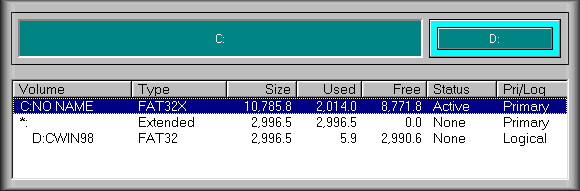
If the non-English OS is Asian language, you should give at least 1 GB to that partition. Unlike Romanized languages, Asian languages are character-based--each word is an independent character rather than a combination of a few alphabets. As a result, fonts for an Asian language Windows may occupy a lot of hard disk space. For example, my Chinese Windows take about 450 MG. While the file size of a typical English font ranges from 30 KB to 100 KB, the file size of a typical Chinese font ranges from 4000 KB to 11000 KB (see the following figures).
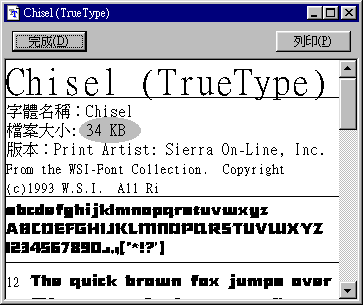
Even if you have adequate hard disk space, installing too many Asian fonts, which are very large in file size, may affect the system performance. There isn't a easy way to work around it. You may try the following way:
- Install the Asian fonts
- Create a new folder in the Windows folder named Other fonts.
- Open c:\windows\fonts\ in another window
- Hold down the Control key and select less frequently used fonts.
- Right click and drag them into Other Folder. Choose Move when you release the mouse.
- From now on you can install or uninstall fonts by dragging and dropping fonts between the two folders.
InstallationIt doesn't matter which versions of Windows you install first. However, if you install English Windows first, then you must install the non-English Windows from the command prompt or in the MS- DOS mode. You cannot install the latter under English Windows becasue English Windows would refuse the non-English installation.
To go to the MS-DOS mode, restart the computer and choose Restart in MS-DOS mode from the shut down menu as shown below.
In the MS-DOS mode, the installation process might be halted by insufficient conventional memory. When this happens, use memory maker to free more memory by typing C:\DOS\MEMMAKER in the DOS prompt. If you don't have a previous version of DOS, memmaker will be inaccessible. The alternative is to go to the command prompt. In this mode, the bare minimum system files are loaded and thus more conventional memory is available for Windows installation. To invoke the command prompt, hold down the F8 key during bootup, then choose Command Prompt only from the Startup menu. Since only the bare minimum files are loaded in the command prompt mode, the CD driver is absent from the memory and this the CD drive cannot be recognized . There are several ways to overcome this problem:
- Boot from CD: Open the Basic Input Output System (BIOS) during startup (the key to open BIOS varies from computer to computer. Some is F1 and some is DEL. Please consult your manual). Change the boot sequence to CD first. If the BIOS disallows rebooting from the CD drive, probably the BIOS version is old. Go to the website of the vendor to update the BIOS. If BIOS upgrade is not possible, do the following instead:
- Boot from floppy: Boot the computer with a boot floppy which has the proper CD driver. Use the Windows boot disk if it is available. If you don't have the Windows boot disk, use a generic CD enabler. For example, Dell has a CD enabler for most of its desktop models regardless of what the CD drive is.
- Install from hard drive: If your PC cannot boot from CD or you don't have a boot disk, copy the non-English Windows installer into the English partition of the hard drive first, then install the new OS from there.
- Install from network: If all of the above fails and your computer has a network interface card, copy the installer to a NT server, install the DOS-based NT client and do a remote install. For more information, please read DOS-based remote installation.
Before the non-English Windows is installed, you should copy all files in the root directory to a backup location. One of these files, MSDOS.SYS, is especially important. When the system boots up, this file directs the system to boot from which Windows. Before the non-English Windows is installed, MSDOS.SYS points to English Windows in c: drive and multiple boot is disabled (BootMulti=0).
[Paths] WinDir=c:\windows WinBootDir=c:\windows HostWinBootDrv=c [Options] BootMulti=0 BootGUI=1 Network=0 |
After a second Windows is installed, the previuos MSDOS.SYS is replaced by a new one with the following lines. In this following example the boot Windows is CWIN (Chinese Windows), the boot drive is d: and the multiple boot is enabled (BootMulti=1).
[Paths] WinDir=d:\CWIN WinBootDir=d:\cwin HostWinBootDrv=d [Options] BootMulti=1 BootGUI=1 Network=0 |
Next, copy all files in the root directory to another backup location. From now on, you can toggle between the above two MSDOS.SYS files to boot the computer into one of those two Windows systems. There are a few ways to make the switch easier:
- Use a third party software package such as System Commander.
- Write a menu in Config.sys. (Please consult your Windows manual).
- Write two batch files to copy files from the backup location to the root. For instance, you can execute a batch file called CWIN.BAT when you want to swap from English Windows to Chinese Windows:
attrib -s -h -r *.* attrib -s -h -r d:\dbackup\*.* copy d:\dbackup\*.* c:\ |
The first and second lines of the preceding batch file turns off the attributes of "system," "hidden", and "read only" of all files in the root so that they can be overwritten. The third line copies all files from the backup location to the root so that Chinese Windows becomes the boot system and d: becomes the boot drive. You can write a similar batch file for switching from Chinese to English, too.No Scandisk
After the foreign language OS has been installed, you should make sure that the scheduled Scandisk in the English Windows does not include the drive where the alternate OS is situated. It is because the English Scandisk cannot recognize foreign character set and regard it as an error. To alter the scandisk setup in Windows 98, go to Accessories/System Tools/Maintenance Wizard.
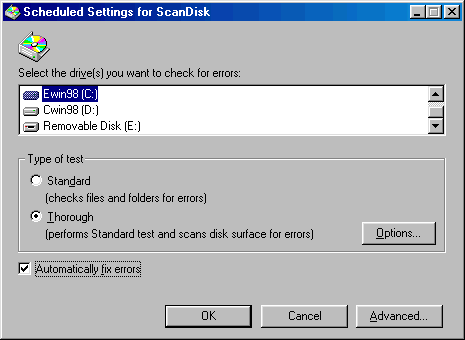
In a multi-boot system, you don't need to install every application twice. For those programs that put dynamic link libraries (DLL) in the program folder rather than the Windows folder, they can work in both Windows systems even though they are installed in one Windows system only.