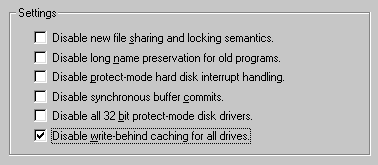Solution:
-
In the same directory where you saved the file before, look for a file
with a strange name. It may be the temporary file.
- If the temp file is not there, do the following:
- Open Run from Start, type sysedit.
- In autoexec.bat search for a line like set temp=somewhere. Somewhere could be c:\temp, c:\dos, or c:\windows.
- After you found out where the temp directory is,
go there to sort the temp files by date and
time. Open the temp files that was created on the date when you lost the
file. Hopefully one of them is your disappeared file.
- There is a way to prevent your file from disappearing. In order to
secure your data, you should disable write-behind caching, which is a
method for improving speed in Windows. If Windows writes your data to disk
whenever you save a change, the
system will be very busy in accessing the hard drive back and forth. Therefore, Windows
stores the change to the cache memory and write it
to disk later. But when your PC loses power, the data in the RAM will be gone! Do the
following to disable write-behind caching:
- Open Control Panel
- Open System
- Select Performance
- Click on File System
- Select Troubleshooting
- Check disable write-behind caching for all drives.