Solution: You should be proactive rather than reactive. In other words, you should prepare recovery tools before a crash happens. In this write-up I will list several recovery tools that you can build and illustrate how to build them. Moreover, I will explain how you can use them. In case of computer malfunction, you can use one, all, or any combinations of them to restore your computer system.
The following are the tools that you should prepare in advance:
- Startup disk: This disk can be used to reboot your PC, but it doesn't contain any
diagnostic tools.
- Emergency repair disk: This disk can be used to reboot your PC, troubleshoot
problems, and restore some system files. Probably this is the best tool to rescue a down
system.
- Registry: This is your software configuration profile.
- Device profile: This is your hardware configuration profile.
Because there are too many different situations, it is impossible for me to cover every scenario. Instead of learning a cook-book approach, you should understand the functions of those tools in order to make a correct choice of an action. For example, when your PC cannot start, you have to read the error message carefully before you use a Startup disk or an Emergency Repair Disk. If the hard drive cannot be recognized at all due to a faulty hard drive controller or a bad hard drive, it is futile to attempt to restart your computer with those disks.
Moreover, in many situations although Windows cannot start normally, you can still press F8 and choose to boot Windows in Safe Mode. In this case you don't need those disks, neither.
Startup Disk
Either a MS-DOS setup disk or a Norton boot disk (created by Norton Utilities) can be used to start a PC. However, a generic DOS setup disk does not have config.sys and autoexec.bat that carry specific configurations of your computer. Norton Utilities can copy unique configurations to a boot disk. But if you don't have Norton Utilities, you can also use Windows 95 to create a Startup disk. The one created by Windows 95 includes Registry Editor, which can be used for restoring software configuration. Registry Editor will be discussed later.
To create a Startup disk in Windows 95:
- Open Add/Remove Programs in Control Panel.
- Select Startup Disk tab.
- Insert a blank disk in the floppy disk drive.
- Click on Create Disk button.
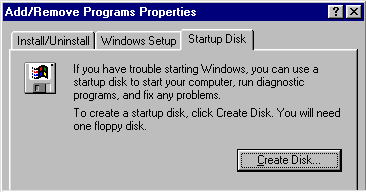
The Startup disk carries several files as shown in the following:

After the PC is booted up, you can use Scandisk to detect possible disk errors. Type in scandisk c: in A:> prompt to run it.
If no disk error is found, then you should type in the following commands one by one:
attrib -r -s -h c:\*.* (This will make all the system files in the root directory no longer hidden and read-only)Emergency Repair Disk
copy a:*.sys c:\ (This will copy all system files to the root directory of C: drive)
copy a:autoexec.bat c:\ (This will copy autoexec.bat to the C: drive)
Emergency Repair Disk is more automatic than Startup disk in disaster recovery. Usually you simply boot your machine with it and the disk will fix the errors. To create an Emergency Repair Disk:
- Insert a disk in the floppy disk drive.
- Right click on the disk icon and choose Format.
- Select Quick format and Copy system files. If the disk is formatted and blank, choose
Copy system files only.
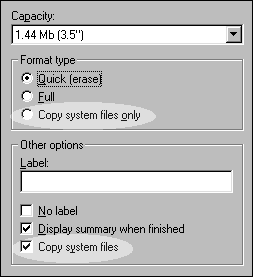
- Insert the Windows CD in the CD-ROM drive.
- Open other\misc\eru\ ERU stands for Emergency Repair Utilities.
- Click on eru.exe to run it. It will create several system files into the floppy
disk as shown in the following. You can click custom to select which files to backup.
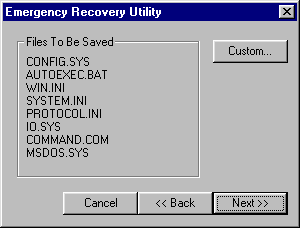
Registry File
Registry is your software configuration profile, which is stored in system.dat and user.dat in the root directory. Windows 95 always maintain a backup of them, namely, system.da0 and user.da0. When your registry is corrupt, sometime Windows 95 may spontaneously restore it from backup and notice you the action with a dialog box as the following:
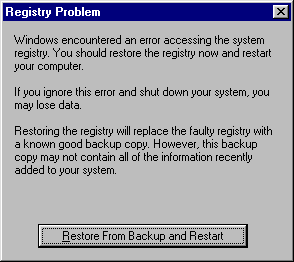
If Windows already makes a backup of registry, then why should I make another backup? Shouldn't I simply delete system.dat and system.da1, and then rename system.da0 and user.da0 to system.da1 and user.da0? The drawback of this approach is that you don't have version control. There is no system.da-1. You can only go back one step. Some system problems may occur after you install new software a week later. In this case system.da0 may also carry the problematic configuration. Therefore I recommend you to use regedit to export the registry whenever you are going to install new software or change the system configuration. To output the registry:
- Open Run from Start.
- Type in regedit and click OK. Registry Editor will popup and list six major groups
of configuration. Explanation for those groups of registry is beyond the scope of this write-up.
For now just do it! Don't question!
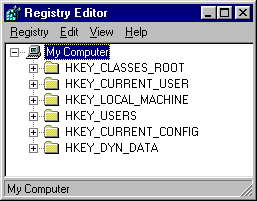
- Select Export Registry File from Registry.
- Insert a blank disk in the floppy drive and save the registry there.
In case of system error, open regedit and import the backup registry.
Device Profile
Registry is about software configuration whereas device profile is about hardware configuration. Please read another write-up Build a device profile for more information.