Problem 2: After a user changed his password, he can logon the network with his new password, but neither the Network Neighborhood nor the mapped drives allows him to access any network folders. The error message told him that the password is incorrect. He has to enter his old password to open folders on the server.
Solution 1: In both cases probably the new password takes effect only in the Primary Domain Controller (PDC), but not in the Backup Domain Controller (BDC). In Case 1 probably the PDC is offline and thus the new password is not accepted. If the login with the old password is authorized by the BDC, there is a chance that the PDC is down. In this case the network administrator has to promote the BDC to be a PDC and change the user password again. To promote a BDC to a PDC:
- Open Server Manager under Administrative Tools from Start.
- Highlight the BDC that you want to promote.
- Choose Promote Primary Domain Controller from File.
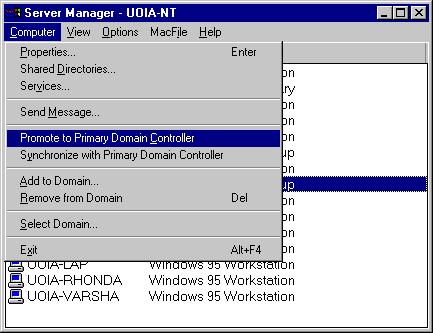
- However, it is important to note that you should choose a BDC which has a comparable
role to the original PDC, otherwise you should re-configure the server role.
For example, if the promoted BDC is not configured as a file server, you should open Network\Service\Server
and make the new PDC as a file server.
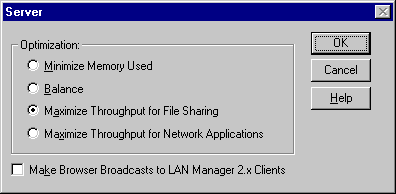
- Remember that when the original PDC is online again, demote one of the PDC back to BDC.
Solution 2: You can overcome Problem 2 by sychronizing the account database on the BDC with that of the PDC. The procedure is as the following:
- Open Server Manager under Administrative Tools from Start.
- Highlight the BDC that you want to update.
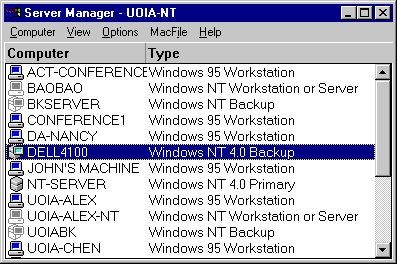
- Choose Synchronize with Primary Domain Controller from File.