Chong Ho Yu, Ph.D.
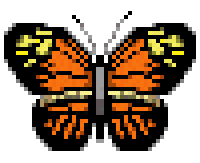
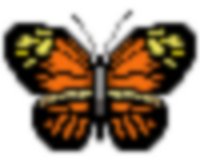
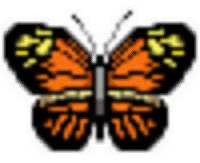
Navigation
Index
Simplified Navigation
Table of Contents
Search Engine
Contact
| Enhance an Enlarged Picture | ||
|
Chong Ho Yu, Ph.D. | ||
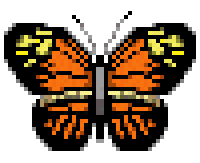
| If you resize a small picture to a bigger image, the enlarged picture may have unacceptable resolution as shown on the left. Don't worry, be happy. You can enhance the image by applying just two filters in Paint Shop Pro. However, if the original image is a GIF file, you must increase the color-depth from 8-bit to 24-bit, otherwise those filters cannot be used . Choose Increase Color Depth from Colors. | |
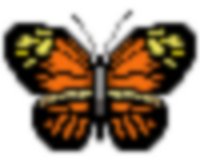
| Next, apply a blur filter from Image. You can choose either Blur or Gaussian Blur. If you select the latter, pick a small Radius (from 1 to 3). The blur filter can serve as an anti-aliasing tool to smooth the image. However, now the picture is out-of-focus. | |
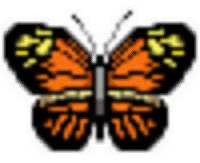
| To make the picture sharp again, use Enhance from Image one to three times. Sharpen can also do the job, but I found that the effect made by Enhance is superior to that by Sharpen. Now the picture quality should become acceptable. In this example, you may go further to retouch the antennae by using a brush tool. | |
NavigationIndexSimplified NavigationTable of ContentsSearch EngineContact
| ||