Backup
No maintenance is 100 percent foolproof. Disasters do happen and therefore it is advisable to back up your data frequently. Although Microsoft has a built-in backup utility, it does not recognize an Iomega zip drive as a backup device. One way to work around it is to use a shareware application named Backup Plus by Avantrix. Backup Plus can store data to virtually nay media such as ZIP, JAZ, floppy disk, SuperDisk drives, and CDR/CDRW* drives. Alternatively, if a zip drive or a network drive is available, you can use an old fashion batch script to do the trick:
- Open Run from Start.
- Type sysedit and press Enter.
- In the file autoexec.bat, add a line to copy the data. For example, if your data is located in c:\data and your zip drive is e:, type copy c:\data\*.* e:\data\
- If your backup destination is a
network drive, the server name is BIGBRAIN and the folder name
is ALEXYU, type
net start
net use g: \\BIGBRAIN\ALEXYU
copy c:\data\*.* g:\data\
Please keep in mind that you backup data only. Software applications can be reinstalled anytime if you have the original installers. If you don't want to load each software package one by one, you can restore everything from a disk image, which will be discussed in the next section.
Disk Image
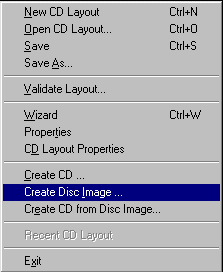 Basically, there are two types of backup, namely, file-based backup and image-based backup. Copying files from the hard disk to a zip or a network volume is an example of file-based backup. Buring many folders and files as a disk image onto a CD is an example of image-based backup. CD burner software utilities such as Adaptec CD Deluxe are capable of doing both file-based and image-based backup. A disk image, which is a snapshot of
whatever the hard drive has, is the ultimate backup. If the system is
not repairable, you can still restore the contents of the entire hard
drive from the disk image.
Usually the PC manufacturer keeps a disk
image on a bootable CD or in a hidden partition of the hard drive.
However, if you use a third-party hard disk utility such as Partition
Magic to re-partition the drive, the disk image may be destroyed. Some manufacturer keeps the disk image in a latent partition rather than a hidden partition. One may be tempted to delete this partition to reclaim more disk space. However, this action may make the system unbootable!
For
this reason, it is recommended that you buy a PC with a disk image on
a CD rather than on a hard drive. Today most PCs are shipped with a
very huge hard drive, re-partitioning hard disk space is almost
inevitable. The benefits of re-partitioning will be discussed in the
next section.
Basically, there are two types of backup, namely, file-based backup and image-based backup. Copying files from the hard disk to a zip or a network volume is an example of file-based backup. Buring many folders and files as a disk image onto a CD is an example of image-based backup. CD burner software utilities such as Adaptec CD Deluxe are capable of doing both file-based and image-based backup. A disk image, which is a snapshot of
whatever the hard drive has, is the ultimate backup. If the system is
not repairable, you can still restore the contents of the entire hard
drive from the disk image.
Usually the PC manufacturer keeps a disk
image on a bootable CD or in a hidden partition of the hard drive.
However, if you use a third-party hard disk utility such as Partition
Magic to re-partition the drive, the disk image may be destroyed. Some manufacturer keeps the disk image in a latent partition rather than a hidden partition. One may be tempted to delete this partition to reclaim more disk space. However, this action may make the system unbootable!
For
this reason, it is recommended that you buy a PC with a disk image on
a CD rather than on a hard drive. Today most PCs are shipped with a
very huge hard drive, re-partitioning hard disk space is almost
inevitable. The benefits of re-partitioning will be discussed in the
next section.
Update
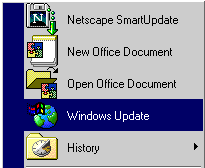 The best defense is offense. Don't wait until critical problems occur. You should update your Windows system once a while. There are two ways to do so. First, you can select Windows Update from the Start menu to go to the Microsoft system update website.
The best defense is offense. Don't wait until critical problems occur. You should update your Windows system once a while. There are two ways to do so. First, you can select Windows Update from the Start menu to go to the Microsoft system update website.
The alternate way is to directly go to http://windowsupdate.microsoft.com/ in a Web browser. In the update site you can select whatever components you need to download and install.
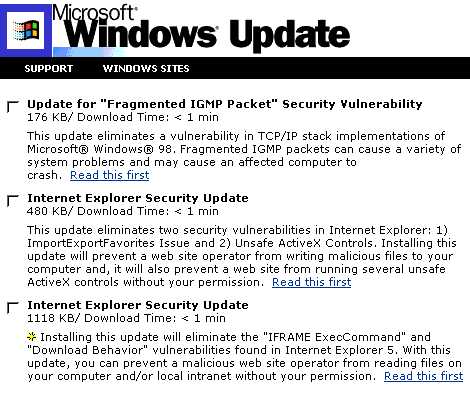
It is advisable to download Windows Critical Update Notification. After this module has been installed, you would be prompted whenever a new and critical update is available.
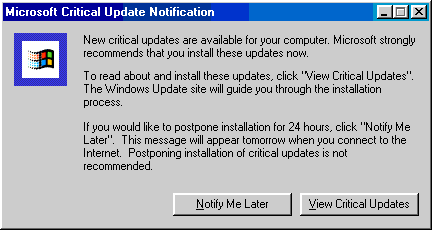
Re-partitioning
"Don't put all eggs in one basket." If you have a large hard drive, you should divide them into at least two partitions. Once a file and directory error occurs in one of the three partitions of my computer. That partition needed to be reformatted but the data in the two other partitions are intact.
Further, you can install a second operating system (OS) such as Windows 95 or Windows NT into another partition. If the first operating system fails to boot up the computer, you can still start the computer with the alternate OS. I wrote a write-up entitled Installing a different language system. That guideline can also be applied to installing a different OS.
Maintenance Wizard and Task Scheduler
Windows 98 has Maintenance Wizard and Task Scheduler under Accessories/System Tools to automate basic maintenance. It is required that your PC must be turned on when these tasks run.
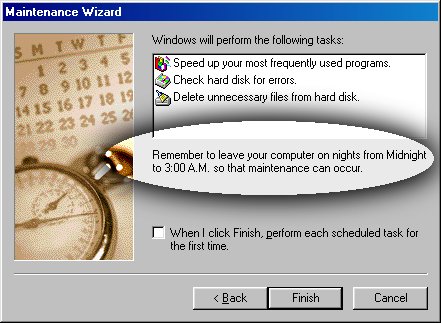
If it is inconvenient for you to schedule these tasks during lunch hours or office hours, you may choose to run them during weekends or after office hours. Someone may worry: "Will it hurt the computer if the PC is on all the time?" Contrary to the popular belief, research indicates that leaving the computer on all the time can make it last longer. Hardware failure is often due to a change of temperature, which leads to expansion or contraction of hardware materials and thus realties in component misalignment. Keeping a constant temperature reduces the chances of hardware failure and, of course, facilitate automatic maintenance (If the computer is located in your office, why bother to worry about electricity bills ?)
System File Checker
If you suspect that the problem in your PC is caused by a corrupt system file, you may run System File Checker from by typing sfc in Run. When a dialog box pops up, you may choose either to replace a particular system file (if you know exactly which file is corrupt) or let the checker scan all system files (recommended).
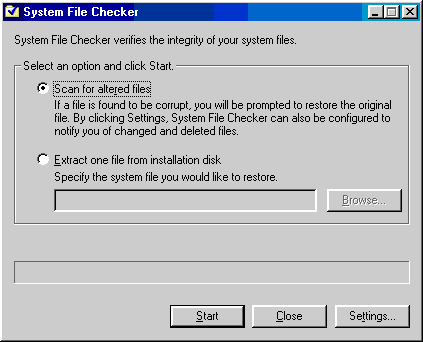
If the checker finds a damaged system file, it will propmt you to restore it. Insert the installer CD and proceed.
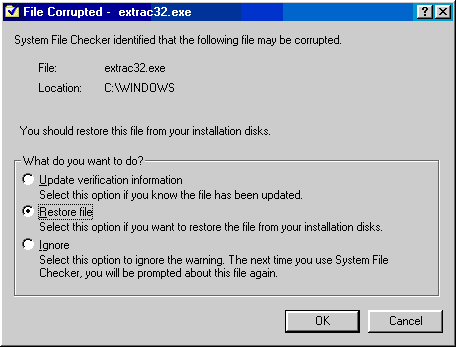
System Information
System Information under Accessories/System Tools is virtually your on-stop shop for troubleshooting. You can access a number of troubleshooting tools in System Information under the pull menu Tools. Each tool is user-friendly and self-explanatory. The function of selected tools will be explained in the following:
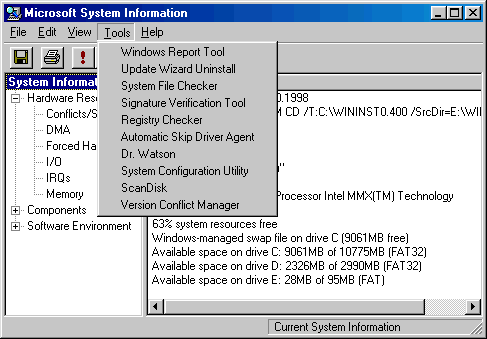
- Windows Report Tool: It is an Internet-based information gathering tool for uploading system information to a technical support personnel.
- System File Checker: It verifies the integrity of your system files.
- Signature Verification Tool: It checks whether a device driver is certified by Microsoft for compatibility.
- Automatic Skip Driver
Agent: It can detect and disable
device drivers or operations that fail during startup.
- Dr. Watson: It collects detailed information about the current condition of Windows at the time or slightly before an application fault. This tool may cause some confusion. When it is loaded, it seems that nothing happens. Actually it monitors software activities in the background. You can access it at the lower right corner of the task bar:
- System Configuration Utility: It provides a graphical user interface to configure the Windows 98 startup environment.
- Registry checker: It finds and resolves registry problems, and regularly backs up the registry. It is highly recommended that you export the registry before installing new software. If anything goes wrong, you can import the registry backup to undo any harm.
- Scandisk: It scans the integrity of the file and folder structures. If Windows is not shutdown properly, scandisk will run upon startup.
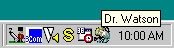
FAT32
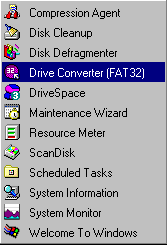 Many of the aforementioned utilities such as ScanDisk and Defrag work best with File Allocation Table 32 bit (FAT32), the desirable file system of Windows 98. A file system is a way of organizing storage space on a hard drive. The older one is FAT16. As the name implies, it is a 16-bit file system and less efficient than FAT32.
Many of the aforementioned utilities such as ScanDisk and Defrag work best with File Allocation Table 32 bit (FAT32), the desirable file system of Windows 98. A file system is a way of organizing storage space on a hard drive. The older one is FAT16. As the name implies, it is a 16-bit file system and less efficient than FAT32.
FAT32 in Windows 98 permits exclusive access for ScanDisk and Defrag. Without exclusive access, you may save a file while the same file is being scanned at the same time, and data corruption may occur. If you install Windows 98 the first time, choose FAT32 as yhe file system. If you upgrade the OS from Windows 95 to Windows 98, go to Start:Program:Accessories:System Tools:Drive Converter (FAT32) to convert the file system. However, sometime a conversion may not work.
After converting the file system, you have to defrag the hard drive to ensure the data are organized in an efficient manner.
Repair Microsoft programs
If the problem is not system-wide and occurs in a single program only, the old trick works: Uninstall and reinstall the program. If the problematic program is a Microsoft application, you can try to repair it first before removing it.
|
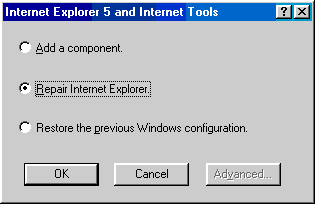 |
However, the above dialog does not provide an option to remove the program completely. In this example, choosing the last option "restore the previous Windows configuration" will be resulted in restoring the previous version of Internet Explorer. The omission of removal is puzzling. Usually a clean installation works better than a repair on top of a corrupt program.
Windows 98 Resource Kit Utilities
The book Microsoft Windows 98 Resource Kit is a valuable resource. It is not because of its thickness (Well, no one will enjoy reading such a heavy book). It is helpful because the CD attached to the book contains additional utilities for performance tuning and troubleshooting. Explanation of each tool is beyond the scope of this write-up. Nevertheless, all tools can be accessed from the Microsoft Management Console. In the console, a brief description of the functionality of each tool is provided. Explore and enjoy!
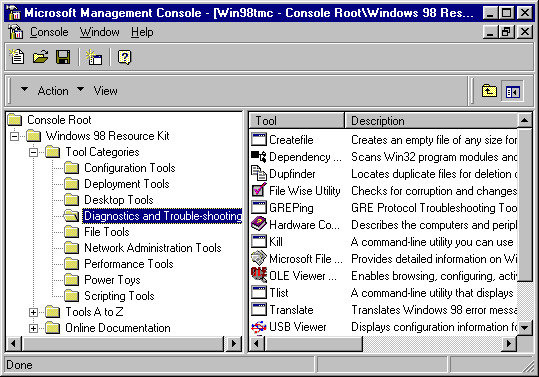
Navigation
Index