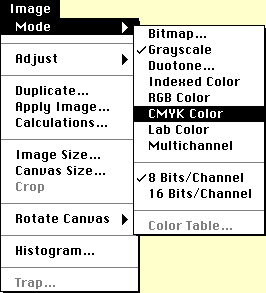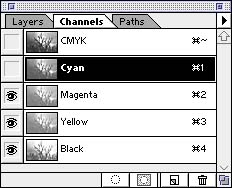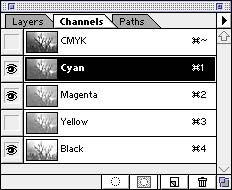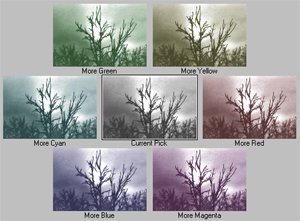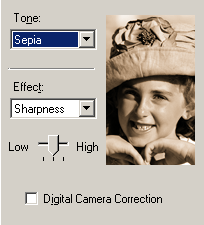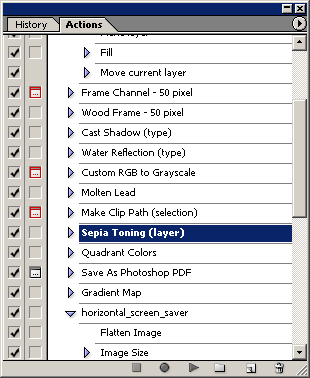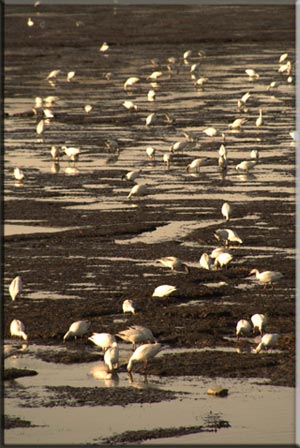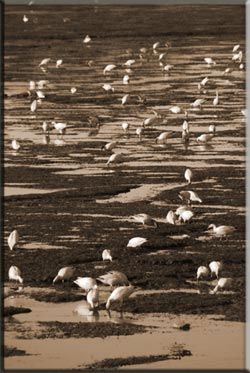Method 1
|
Some photographers like to use pure black and white photos to emphasize the composition and the contrast. I like to add a sepia or a blue tone to make the picture look antique. There are special chemicals such as Fotospeed toner that can be added to the photo paper during the darkroom process to create a color cast. However, I like to do it in Photoshop for convenience. The procedure will be illustrated with this picture as an example: |
|
|
|
|
|
|
|
|
|